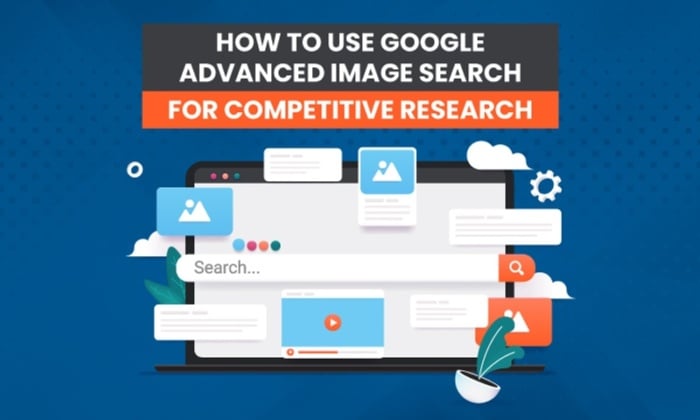
Are your competitors outranking you on search?
You’ve done all the basic competitor research stuff like:
- identify competing brands
- analyze their product offering
- brush up on their price points
The only problem? You’re not finding the information you need.
The solution? Google Advanced Image Search.
It’s one of the best lesser-known tools for competitor research.
While most people use this tool to find pictures of particular places or specific image sizes, savvy digital marketers take it one step further.
You can use the filters to analyze your competitors’ marketing strategy, and over time, improve your own while outranking them on Google.
However, before we jump straight into tips and strategies, let’s go back to basics, and get clear on exactly what Google Advanced Image Search is and how the various filters work.
What Is Google Advanced Image Search?
Google Advanced Image Search gives you ultimate control over the Google Images feature.
Say goodbye to scrolling through thousands of images trying to find what you want. By using advanced image search, you can hone in on details and return more accurate search results.
While most people use the feature to save time, find an image with a particular size, or images published from a specific region, savvy digital marketers use it to snoop on competitors.
Curious?
Let’s dive into how you can use Google Advanced Image Search to your advantage.
How to Use Google Advanced Image Search
Google Advanced Image Search is easy to use. Below, I’m breaking down where you can find the dashboard and how each advanced search filter helps refine your results.
Here’s how to get to the advanced image search dashboard:
Step 1: Go to images.google.com or click on the “Images” tab from a normal search.
Step 2: Click on the gear icon in the top right-hand side corner.
Step 3: Select advanced search from the drop-down menu.
The advanced image search dashboard will load with more filter options to help you narrow down your search.
You can filter image results in the following ways:
This exact word or phrase: This is similar to searching “[keyword]” in a normal text-based query. Use it to find images using a complete phrase like “black cats” in their alt text or file name.
Any of these words: A more broad search. Use “OR” in between all the words you want to include. For example, black OR cats OR dogs.
None of these words: Filter out words and phrases you want to exclude in your search using the minus sign. For example, -Eiffel Tower.
Image size: This is the pixel size of an image. You can select Large, Medium, Small, or Icon, or specify images larger than a specific size. The bigger the number, the larger the size and quality of the image.
Aspect ratio: Refine your search by an image’s aspect ratio. This is the ratio of an image’s width to its height. Filter by wide, tall, panoramic, or square.
Image color: Looking for an image in a particular color? Use this feature to narrow results by whether an image is in full color, black-and-white, transparent, or a specific color like yellow, pink, green, etc.
File type: Sometimes you’re looking for a logo with a transparent background and in a PNG format. Use this filter to only see results in the format you want. Some of the options include GIF, JPEG, BMP, and RAW.
Region: Choose a country from the drop-down list and find published photos from a specific part of the world.
Site or domain: Limit the search results to images that originated from a particular website.
Image usage rights: This filter helps find available images for the public to use free of charge and those that are not. You can filter by Creative Commons licenses, Commercial and other licenses.
Tips for Using Google Advanced Image Search for Competitive Research
Now that we know what all the different filters can do on Google Advanced Image Search let’s dive into how this tool can give you the upper hand over your competitors.
Find Competitors Using a Specific Word or Phrase for Images
Knowing who your competitors are is crucial whether you’re starting in business or you’ve been around for a while.
Why?
When you’re familiar with your direct competition, you can tweak your digital marketing strategy to outplay, outwit, and outlast.
Let’s say you sell bamboo laptop stands on your e-commerce site. You could use the “this exact word or phrase” filter and “region” to find other sites selling “buy bamboo laptop stands.”
Advanced image search lets you take this a step further. Not only can you see who your direct competition is, but you can analyze their graphic marketing material.
Did they create an infographic? Are they using lifestyle product photography? How are they naming their images?
You can use all this information to improve how you visually sell your product or services and get ideas for future blog posts.
Use the Reverse Image Search to Find Guest Blogging Opportunities
Is guest blogging part of your link-building strategy?
If not, you’re missing out on backlink opportunities that can:
- Establish your brand as a thought leader.
- Send qualified traffic to your website.
However, searching the web for the right guest posting opportunities is time-consuming.
Unless you’re using reverse image search.
This feature can help you find guest-posting opportunities that have helped grow your competitor’s authority.
How?
Simply reverse image search the headshot of the person who writes their articles.
You’ll get a list of where your competitor is guest blogging and the posts they wrote, giving you everything you need to one-up them.
Next, contact the sites that are the best fit for your brand. You want to focus on sites that will give you high ROI (website traffic and engagement rates) and appeal to your target audience.
Once you have a list, you’ll need to work on your pitch. Eighty-seven percent of guest bloggers develop their own article topics, and editors want to publish posts with fresh ideas.
Do your due diligence and suggest article ideas that show off your expertise, teach the audience something new, and go for a topic the site hasn’t covered before.
Remember, competition for guest posts on high-authority sites is tough. For example, Moz only accepts one out of every 10 pitches.
Find Out What’s Trending With the Time Feature
For fashion brands, the “time” feature on Google Advanced Image Search is a gold mine.
Once you’ve set your usual parameters, you can filter timeliness by:
- any time
- past 24 hours
- past week
- past month
- past year
This is an incredible tool to see what’s trending in your industry.
For example, let’s say dresses with retro floral prints are making a comeback. You can use this filter to see how your competitors are responding to the trend and answer questions like:
- What colors are they using?
- What style of dress is popular? Maxi? A-line?
- Who is currently stocking this?
- How many brands have hopped onto this trend?
You can drill down even further by using the “Region” filter to only see images from a particular country.
Write Better Image Product Descriptions
How much do product descriptions impact sales?
In the digital world, a lot.
Search engines use your product descriptions to rank your products for text results, the shopping tab, and image search results.
If you do not appear at the top, you might as well not exist.
In a case study with Shopify, iHeartRaves explains how optimizing their product page titles, meta descriptions, and URLs helped increase their organic traffic by 130 percent and conversion rates by 22.59 percent.
If you were a competitor of iHeartRaves, wouldn’t you want to know what copy and keywords are getting these results?
Of course, you do!
Google Advanced Image Search gives you the power to do that.
Use the domain filter and enter a keyword related to the product you’re both selling.
When the results load, you can hover over the results and see which keywords your competitor has used for the product title.
This is especially useful if you’re selling on Amazon and you’re not sure what phrases to include in your product descriptions, file name, and ALT text.
Google Advanced Image Search Frequently Asked Questions
How do I do an advanced image search on Google?
Go to images.google.com, click on the gear icon to open the settings menu, and click on advanced search. A new dashboard will load where you can use the filters to refine your search.
How do you reverse image search on a phone?
Open the Google app on your phone and type in the URL google.com/advanced_image_search. The dashboard will load, and you can enter your search parameters.
How do I refine Google Image Search?
You can refine your Google Image Search by using the advanced functionality. Go to the advanced image search dashboard and use the filters to control what you see in the results. You can refine your search by size, color, usage rights, type, and more.
What is the best reverse image search?
Google Images is one of the best reverse image search tools. A top contender for the number one spot is Bing. The search engine’s image search is one of its best features.
Google Advanced Image Search: Conclusion
Next time you need to do some competitor research, take advantage of the advanced filters.
With 5.6 billion searches happening every day, knowing the full functionality and capabilities of Google can help you outperform your competition and rank higher in search results.
Using Google Advanced Image Search can save significant time finding guest posting opportunities, figuring out the best keywords to use for product descriptions, and analyzing what visual content is helping your competitors rank.
How do you use Google advanced image search in your business?
from Blog – Neil Patel https://ift.tt/3ln7UES

No comments:
Post a Comment