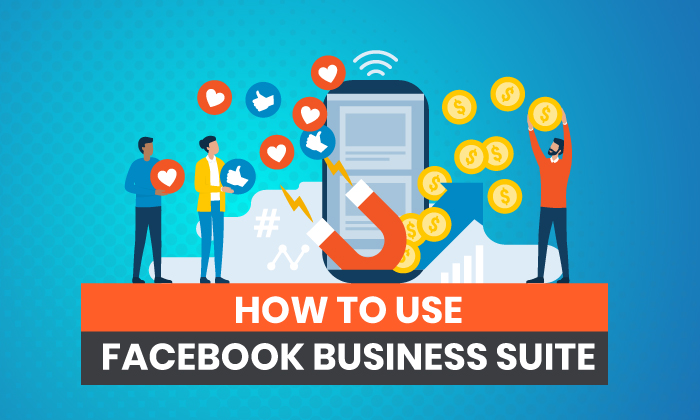
Are you struggling to keep up with your Instagram and Facebook marketing?
DMs and comments falling through the cracks?
Do the multiple tabs for all your accounts and features like the Ad Manager drive you nuts?
Then you’re going to fall head over heels with Facebook Business Suite.
It’s the platform’s newest creation, designed to iron out the time-sucking road bumps in social media management and make it easier for businesses to manage their Instagram and Facebook profiles.
Below, I’m breaking down everything you need to know about Facebook Business Suite. We’ll unpack what it is, everything you can do with the tool, how it can benefit your business and a quick walkthrough on how to set up your account.
What Is Facebook Business Suite and How Does It Work?
Facebook Business Suite streamlines your Facebook and Instagram accounts into one easy-to-use dashboard.
Through the platform, you can manage all accounts you own or administrate with various tools to make controlling your business’s social media presence much easier.
The best part? It’s free and available on mobile and desktop.
All you need to do is link up your accounts, and you’ll instantly have access to an overview dashboard of your Facebook Pages and Instagram accounts.
You’ll be able to:
- a to-do list of notifications to manage
- check insights on your performance and audience growth
- create or see recent posts or stories
- create or manage recent ads
- see content calendar
- view content inspiration
- communicate with an inbox for Facebook and Instagram DMs and comments
- access the Commerce Manager
- check Business Suite updates
That’s only the tip of the iceberg.
There’s an entire “more tools” section with 12 other features to play around with, including:
- appointments
- ad manager
- events manager
- instant forms
- media library
How to Use Facebook Business Suite
Before you can start streamlining your social media management with Facebook Business Suite, you’ll need to follow a simple setup process.
Step 1: Create a Facebook Business Account
Go to https://business.facebook.com/ and select “Create a Facebook Business Account.” Enter your business account name and select “Next” when you’re done.
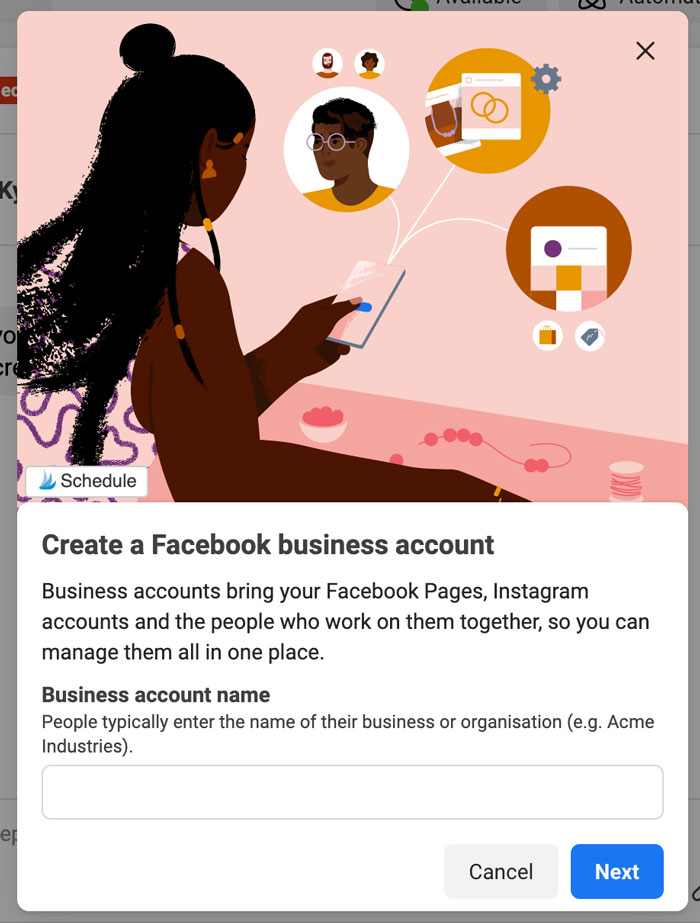
Step 2: Fill in Your Contact Information
Enter your full name and business email address. This information won’t be shared with your followers. Facebook will only use it to contact you.
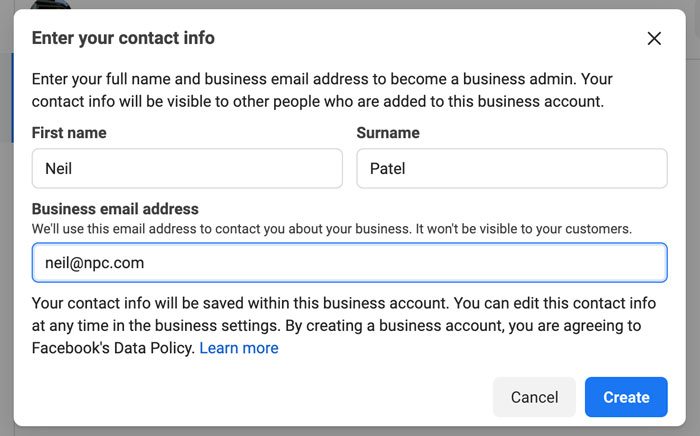
Step 3: Select Your Facebook and Instagram Accounts
The Facebook and Instagram accounts you own are available for you to claim. If you’re managing an account someone else owns, you won’t be able to select it.
In order to select an Instagram account, it needs to be converted to a business or creator account. If you try to select a personal account, Facebook will ask you to switch before continuing the setup process.
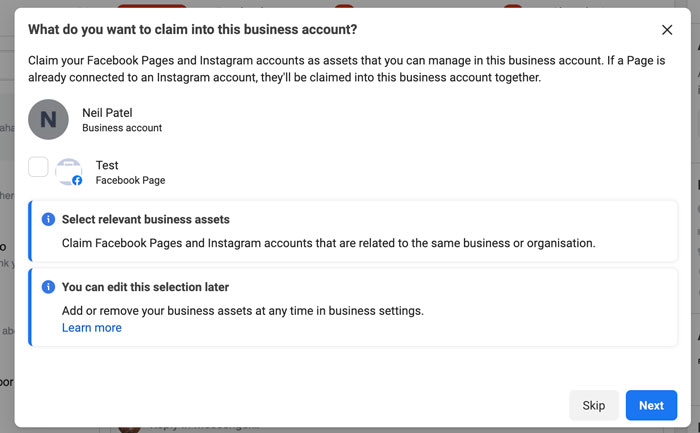
Step 4: Add People to Your Business Account
Here, you can select your page admins. Enter their email address and assign each contact as an employee (limited access) or business admin (full access).
If you’re running your accounts solo, you can skip this step.
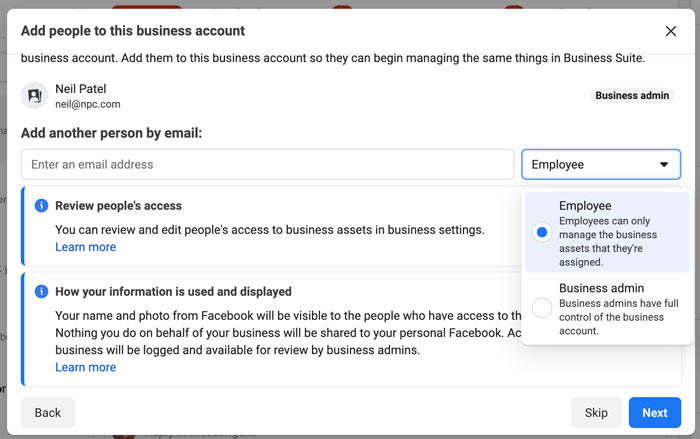
Step 5: Review Your Business Account
When you’re happy with your selection and who has access to your Business Suite, click on “Confirm.” Facebook will then take you to your dashboard overview, and you can start using all the tools inside the platform.
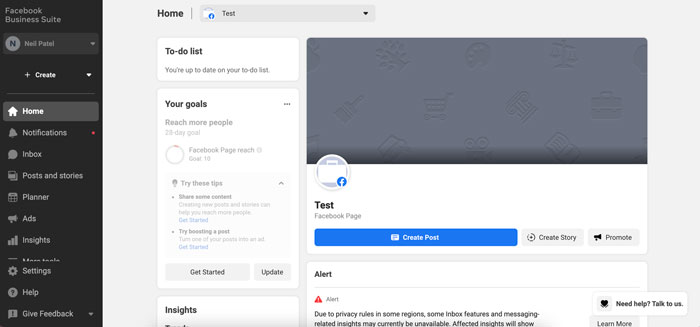
Tools to Use in Facebook Business Suite
Curious about the tools inside Facebook Business Suite? Let’s take a deep dive and look at what you can do with the platform and how it can benefit your business.
Monitor Your Inbox
Are comments one of your biggest time suckers? Do you constantly find yourself hopping between apps on your phone or getting inundated with notifications on your desktop?
With the inbox tool in Business Suite, you can see all your Instagram and Facebook comments in one place.
Pop the kettle on, make some coffee, block out 30-minutes in your calendar and respond to everything at once.
- What about direct messages (DMs)? You’ll find that here too.
- Got the Facebook chat plugin on your website? You can manage all your messages here as well.
- Sick of replying to the same question every single day? Business Suite lets you create automated replies for your frequently asked questions.
How’s that for efficiency?
Explore Insights
There are tons of free and paid tools that show you Facebook and Instagram analytics, but few compare the platform’s built-in option.
With Business Suite, you can see your latest statistics for all your accounts.
Gone are the days of toggling between the different apps or going in and out of individual posts.
On the Insights dashboard, you can see an overview of how your content is performing over a specific time period, and sort your posts by:
- reach
- likes and reactions
- comments
- shares
- results
- cost per result
- link clicks
- recent content
One of the most interesting features of Insights is the Audience section. It breaks down your current audience for both platforms, and you can see at a glance:
- age and gender
- towns and cities
- top countries
There’s also a potential audience tab. It details your estimated audience size if you run an ad, as well as the top pages liked by your potential audience.
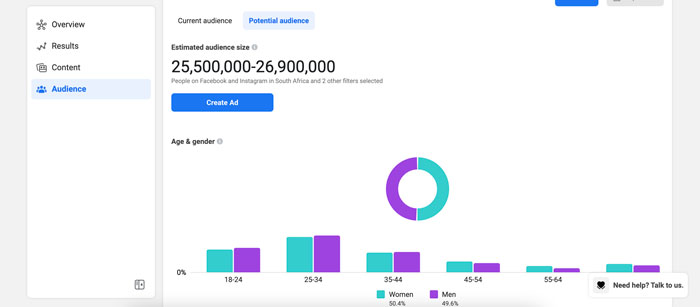
Not liking what you’re seeing? You can create a custom audience by clicking on the “filter” button and refining the results based on:
- location
- age
- gender
- interests
- language
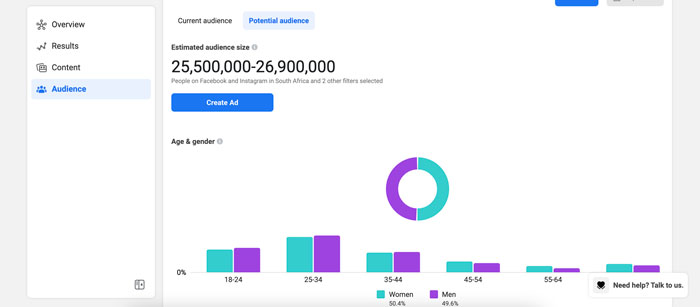
Create Posts and Stories
Are you using post-creation apps like Later or Planoly? Business Suite sets itself up as a rival by giving you the ability to create your posts and stories in one place and schedule each one out.
That’s not all.
If you go to the Planner section on your dashboard, you’ll see a calendar view of your past and upcoming posts.
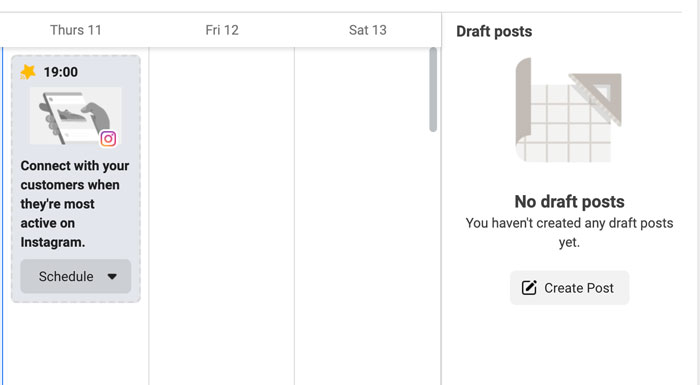
Facebook also recommends a timeslot of when your audience is most online. Click on it, and you can start creating a new post or story.
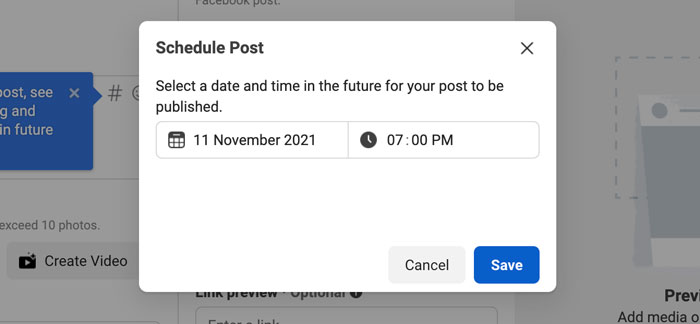
One of my favorite features in the “New Post” box is the hashtag tool. It shows you which hashtags are trending, the number of posts using a tag, and lets you save your favorites for later.
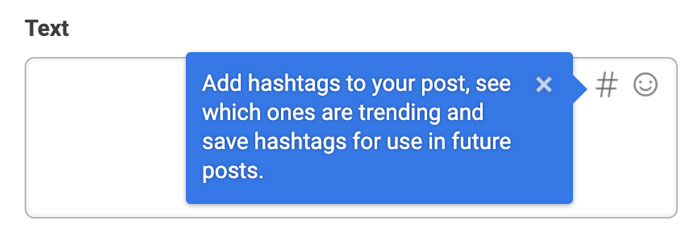
Plus, it shows you hashtag results for each platform and gives you recommendations based on what you’ve already selected.
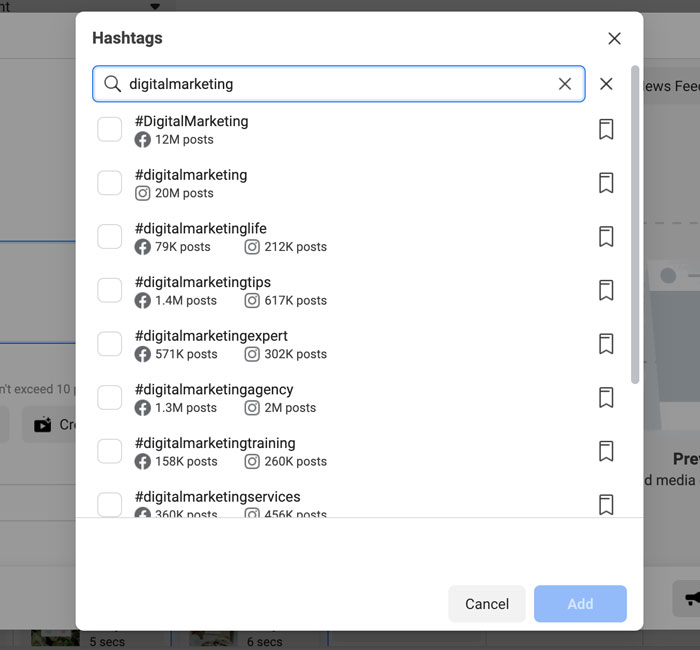
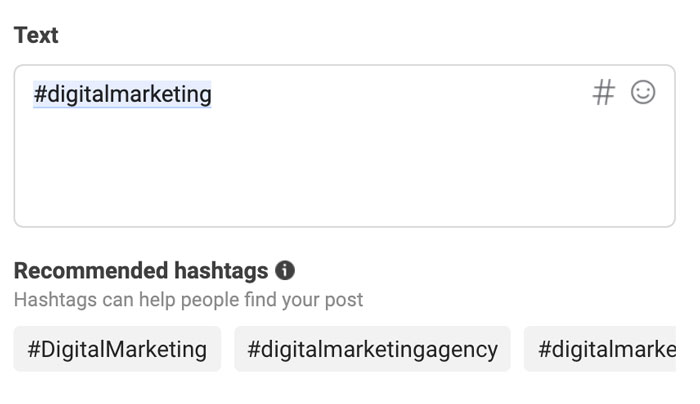
While in create mode, you can put together your Instagram and Facebook posts at the same time. Switch between the different tabs, and you can see exactly how your post will look on the two platforms.
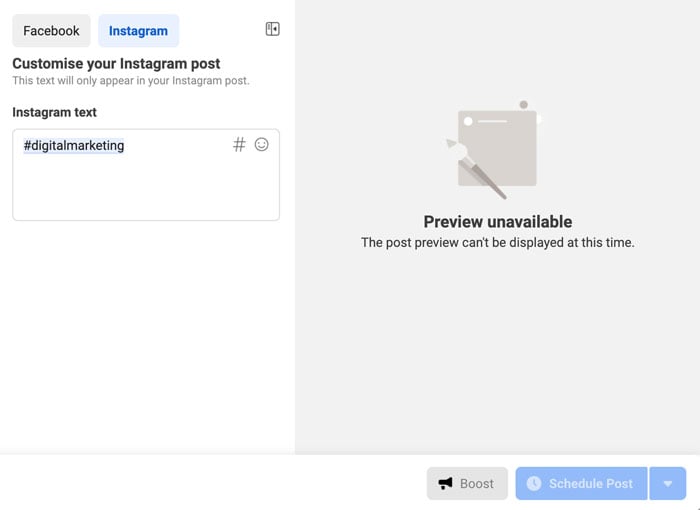
For Stories, it works the same. Upload up to 10 photos or videos at once and schedule each one out when you’re done.
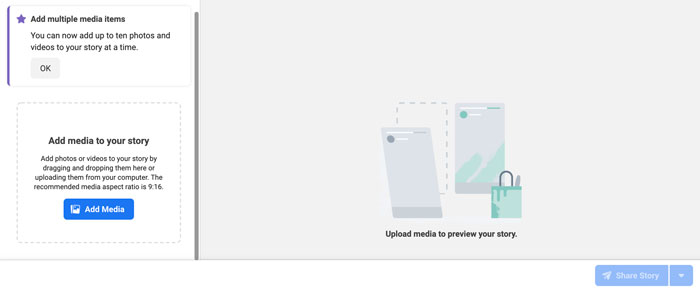
Create Ads
Don’t want to have another tab open for Facebook Ad Manager? You can keep track of your ad performance and create ads from the Business Suite.
It’s another time-saver and allows you to see how you’re tracking towards goals.
On the dashboard, you can see:
- reach
- post engagement
- link clicks
- page likes
Switch between the different filter views to see your results over the last 90, 60, 30, and 7 days.
Click on the blue “Create Ad” button in the top right-hand corner to create an ad. A pop-up will load and take you through a step-by-step process for setting up a creative that converts.
First, you’ll select your ad goal. You can choose from:
- automated ads
- get more leads
- boost a post
- boost an Instagram post
- promote a page
- get more website visitors
- get more messages
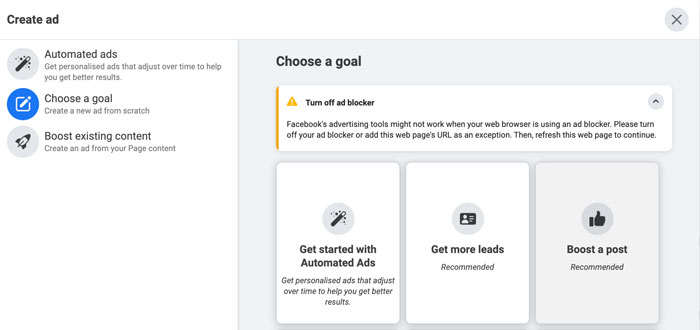
Next, start designing your ad creative. You’ll see a live preview as you adjust your text and media.
Turn on automatic adjustments if you want Facebook to tweak your ad for each viewer. For example, the platform might adjust the brightness or show the original aspect ratio if it thinks the ad will perform better.
Scroll down to select your audience or create a new one, placements, and set your campaign budget and duration.
When you’re done, click on “Promote Now” for your ad to go into review.
Create Appointments for Your Business
Remember those extra options I spoke about earlier?
One of the most important features of an online business is the appointments scheduler.
If you’re running a service-based business, take advantage of Facebook’s capabilities and empower your audience to book directly through the platform.
When people don’t need to log onto another site to complete the process, you’re removing an extra step and making it that much easier to close a sale.
The result? A boost in your bottom line!
Inside Business Suite, you can manage your appointments, view requests, and adjust the settings to suit your schedule.
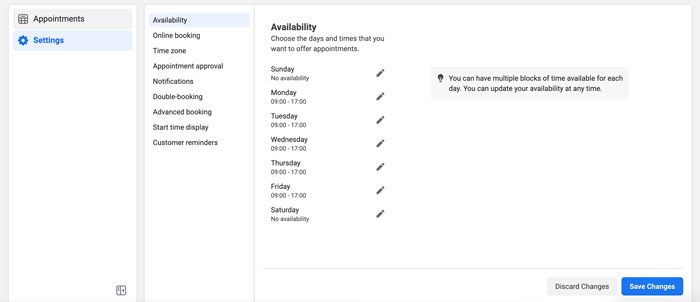
Generate Leads With Instant Forms
Does your business rely heavily on lead gen? Start using Facebook’s Instant Forms.
What are Instant Forms? Think of it as a mini CRM system. When you create an ad and set your objective to find leads, you can create custom forms users can fill out without leaving the platform.
Again, you’re removing the obstacle of trying to get them to go from one website to another. Thus, improving your chances of someone filling out the form and requesting a callback.
With Business Suite, you can manage your forms and set up the CRM system.
When you create a form, Facebook offers different options depending on your lead generation goal.
For example, you can create a “more volume” form (a quick option) or a “higher intent” (adds an extra step for users to review their information before submitting).
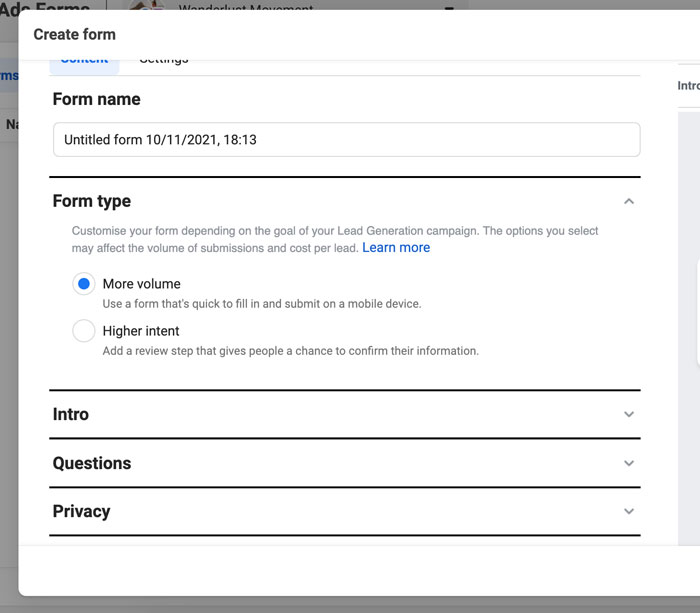
Frequently Asked Questions About Facebook Business Suite
What's the difference between Facebook Business Suite and Business Manager?
- The difference between Business Suite and Business Manager is the features. While Business Suite has all the same features as Business Manager, it has many other capabilities that make it the more robust option for social media management.
What is Facebook Business Suite used for?
- The Facebook Business Suite is used for managing your Facebook Pages and Instagram accounts in one dashboard. You can reply to comments, create posts, schedule stories, run ads, and more.
How do you qualify for Facebook Business Suite?
- You need to have a Facebook page. If you have an Instagram account, you’ll need to convert it to a business account if you want to sync it to your Business Suite.
Is Business Suite on Facebook free?
- Yes, Facebook Business Suite is free to set up and use. All you need is a Facebook account and a Facebook Page to get started on the platform.
Facebook Business Suite: Conclusion
Facebook Business Suite is perfect for creators, personal brands, and businesses to streamline their social media management across Facebook and Instagram.
It gives you everything you need to monitor your growth, stay on top of comments and DMs from your audience, schedule your content, create ads, and so much more.
If you’re only using these two platforms to run your business and you’re using other social media management tools, it’s worthwhile to take a peek inside Business Suite. You might find it’s a more robust tool, and you can nip another business expense from your monthly budget.
What are your thoughts on Facebook Business Suite? Are you going to make the switch and use it to manage your Facebook and Instagram accounts?
from Blog – Neil Patel https://ift.tt/3DDPXIA

No comments:
Post a Comment