
What’s the hottest piece of content right now? Podcasts.
Currently, there are over two million podcasts and more than 48 million episodes waiting for your ears to devour. It’s incredible growth considering there were only 500,000 podcasts in 2018.
That’s not all.
There’s considerable brand awareness and buying power on podcasts. Fifty-four percent of podcast listeners are more likely to make a purchase after hearing an ad on a podcast.
With the number of listeners (and their money) on the table, it’s not surprising that Google has entered the chat. The search engine giant recently unveiled its Google Podcasts Manager platform.
If you’re a publisher, you definitely want to check it out.
What Is Google Podcasts Manager?
Google Podcasts Manager is a free tool for monitoring your podcasts on Google. All you need to sign up is a Google account and a podcast feed.
Once your profile is set up, you’ll have access to a publisher dashboard. Here, you can see valuable insights on how well your show is performing, including hard-to-find data like when listeners start and stop listening, the exact types of devices they use (e.g., mobile vs. speakers) and how listeners found your show.
Besides the dashboard, Google launched a Podcasts Manager forum for publishers. Here, you can connect with other podcasters to learn tips and tricks for optimizing your podcast for Google.
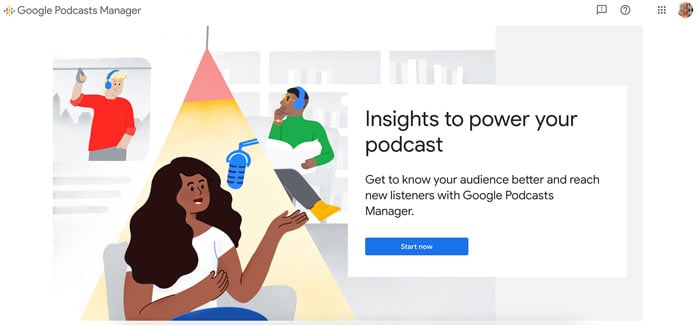
What Google Podcasts Manager Is Not
Google Podcasts Manager is not a podcast host, meaning you can’t record or post your podcast directly through this program. Instead, the Manager focuses on monitoring the success of your existing show.
Yes, most hosts monitor your analytics as well. However, Google Podcasts Manager gives a different, perhaps more in-depth view.
Many hosts allow you to submit your podcast to Google Podcasts directly, meaning it should still appear on Google searches. However, the Google Podcast Manager makes sure this happens and gives you details you wouldn’t otherwise see.
Why Should You Use Google Podcasts Manager?
Not sure if this latest Google product is worth your time? Here are some of the top benefits of the Google Podcasts Manager that’ll change your mind:
The Potential Reach
Without a doubt, one of the top reasons to use Google Podcasts Manager is the potential reach and discoverability. As the largest search engine globally, there’s a good chance your ideal listener is only a search term away from finding your podcast.
While using your host to submit to Google should make you findable on Google search results already, using Google Podcasts Manager gives you details that could help you extend your reach on the search engine. The Manager can also give you an idea of how people find your podcast.
(Note: This podcast has only recently been added to Google Podcast Manager, so things are still in flux. If you’ve been around for a while and see low numbers here, it may simply have not caught up with your history.)
The Analytical Data
No matter what type of business you’re running, analytics play a big part in your success. By scrutinizing your data, you can get a clear idea of what works.
When you sync your show to the Google Podcasts Manager, you’ll get insights on:
- Audience retention: What percentage of your show is listened to?
- Total listens: How many listens each show and segment receives?
While most podcast hosts give information on the number of downloads or retention, you may not be able to get more detailed information. For instance, “retention” often means how many people downloaded your podcast each week; the data doesn’t mean they listened.
What percentage of your show was listened to? Forget about it! That’s a rare insight.
You can see this show below has between 34 percent and 100 percent of its tracked episodes listened to.
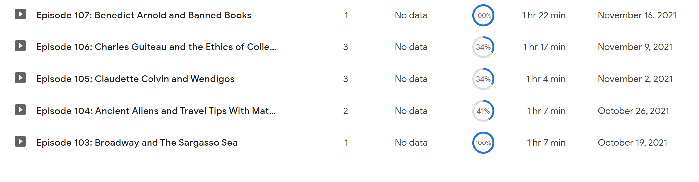
That’s only scratching the surface of what the tool offers to help you create a successful podcast.
It’s Free to Use
Google Podcasts Manager isn’t the first podcast analytics tool to hit the market, but it’s free, unlike some competitors.
To be honest, podcasts can be expensive to run. This is true whether you run your own personal podcast or a show on behalf of a brand. We’ve talked about Come Alive Creative before, and we’re bringing them back to show how expensive this can be.
If you’re doing everything yourself, you lose a lot of time, even if you don’t use a lot of money. Nothing is $0 except for a few hosts—and their free tiers often don’t give a ton of data. For a personal podcast (prices go way up for professional ones), you may look at:
- equipment cost: $2,000 (for high-quality equipment)
- production and editing: Up to $799 between software and time
- hosting: Free to over $100; free usually has few helpful details
- marketing: Varies but can be extremely expensive
- third-party assistance: Varies; may include other analytics sites, outsourced help, and more
You could spend thousands even if you do this entirely on your own!
This makes Google Podcasts Manager the perfect solution for publishers who want to cut down on some costs.
4 Google Podcasts Manager Features
Let’s take a deep dive into Google Podcasts Manager features and what makes this tool incredibly valuable for publishers.
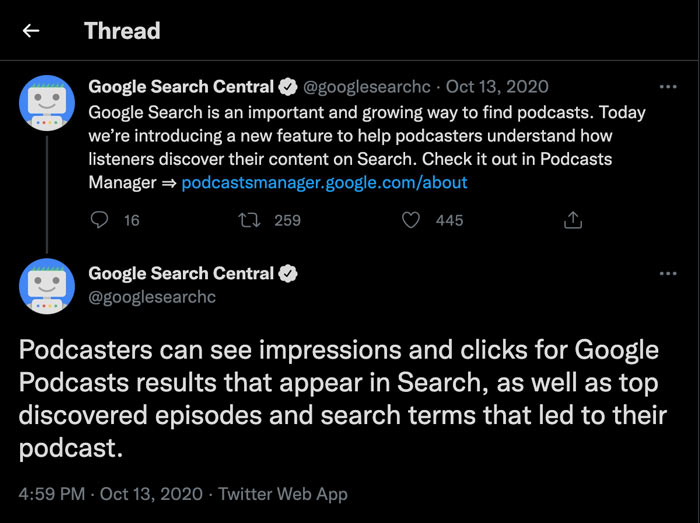
1. Audience Insights
Are you not seeing results with your podcast? Curious about how to replicate your one-hit-episode-wonder? The audience insights feature is where you’ll find all the juicy data.
You can see exactly which episode attracted someone from search and when they dropped off with a glance.
That’s not all.
You can also see the exact search terms someone used to find your podcast.
Talk about powerful stuff.
Podcast SEO is more important than ever before, and with Google rolling out this tool, it amplifies why you need to have control of what terms your content ranks for on the Internet.
Back to the analytics dashboard, you can jump between the different page views to see analytics on a show or episode level and gleam device breakdowns, play counts, retention by segment, and more.
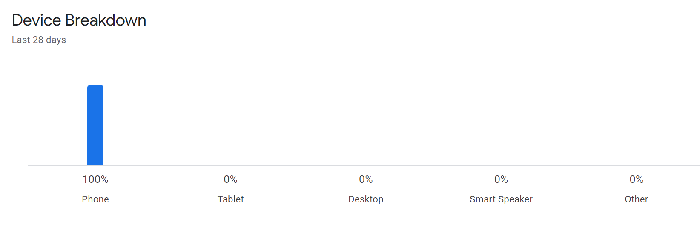
Here’s a quick overview of the different page levels on Google Podcasts Manager:
- show-level page: landing page for show-level analytics
- show-level charts: charts for the number of times a user listens for at least five seconds each day and the total number of daily listens
- episodes table: total number of meaningful plays per episode, total number of plays within the first 30 days, average percentage of the episode listened to, and average length of the episode streamed or downloaded
2. Update Podcast Information
Whether you’re a brand running a podcast or a solo creator, you may need to update your podcast down the line.
While your podcast host can often update this automatically, this isn’t always the case, and some podcast apps and managers make you jump through a billion hoops to update your information. Google Podcasts Manager makes this process straightforward.
For example, you may need to change your RSS feed if you switch hosts, like this podcaster who went from Anchor to Podbean.
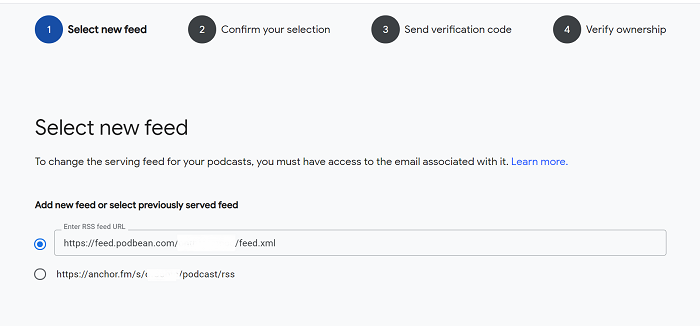
You can also request a recrawl of your feed to make sure all information is quickly updated after changing a logo or description.
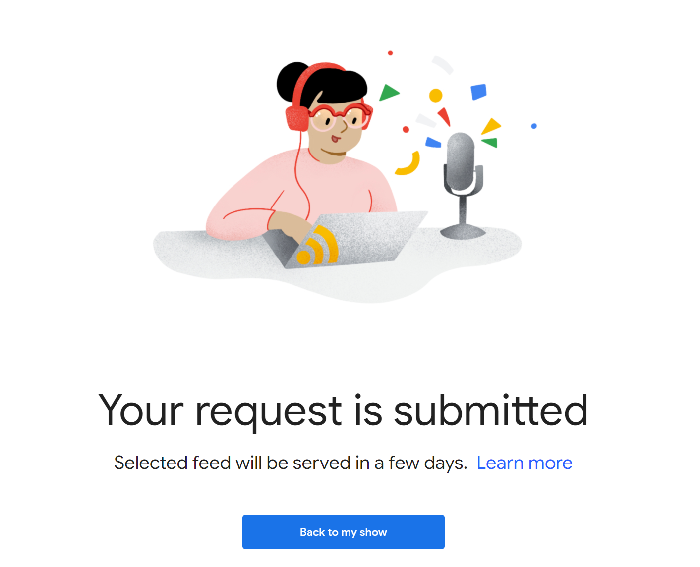
3. Get Your Podcast Indexed on Google
If you want to get your podcast in search results, your podcast RSS feed and homepage need to be indexed by Google.
What does “indexed” mean?
It’s when the Google spiders have discovered your podcast show and episodes, processed the information, and stored it. Then, when someone searches for something related to your podcast topics, your episodes (if relevant) will appear in the search results.
The Google Podcasts Manager makes this whole process a breeze.
To check if your show is indexed, open Google Podcasts and search for your show.
Not there?
You can fix that with one of these methods:
- Check your show is published with your hosting service.
- Verify ownership with Google Podcasts Manager.
- Request indexing of your homepage and RSS feed via the Google Search Console.
Keep in mind, after submitting a successful indexing request, it can take up to one week for a podcast to be entirely manageable.
4. Manage Your Feeds With Google Podcasts Manager
Not every podcast has one RSS feed.
You might have feeds for different topics like personal development, true crime, or veganism.
You could have a second containing all your episodes or one with your latest episodes.
If you have multiple RSS feeds, you want Google Podcasts Manager to choose the best one to serve. By using the podcasting tool, you can let Google know which feed is the most representative of your show.
Alternatives to Google Podcasts Manager
Want some more options to play around with? Here are some of the best alternatives to Google Podcasts Manager.
Chartable
Chartable can find a lot of analytics for you, including the expected things like the number of downloads and how things have changed over time.
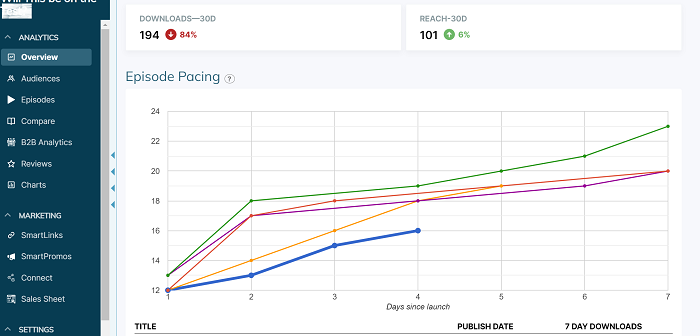
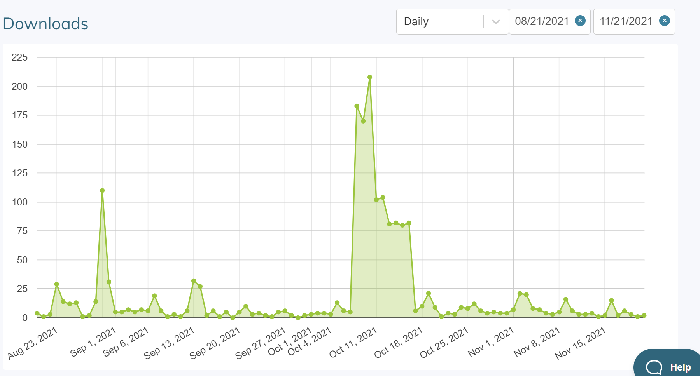
It can also show you how your show compares globally or locally compared to other podcasts attached to Chartable.
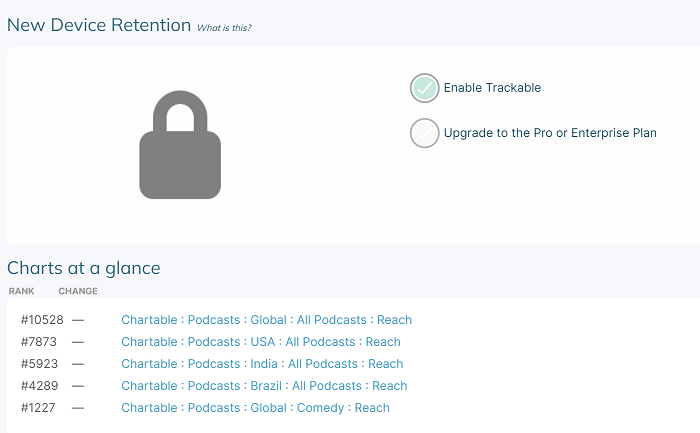
However, you can also see that some of the valuable data isn’t available for free. The level above is the free one; other options are Indie for $20 per month, which gives more detailed information but only holds data for up to a year, and Pro for $100 per month, which is comprehensive. They also offer an Enterprise level, which varies in cost.
Podtrac
Podtrac offers both analytics and advertising services. You can find a variety of analytics for free. Though their services appear to be pretty thorough, they work with a limited number of podcast hosting services. Podtrac’s analytics services are free.
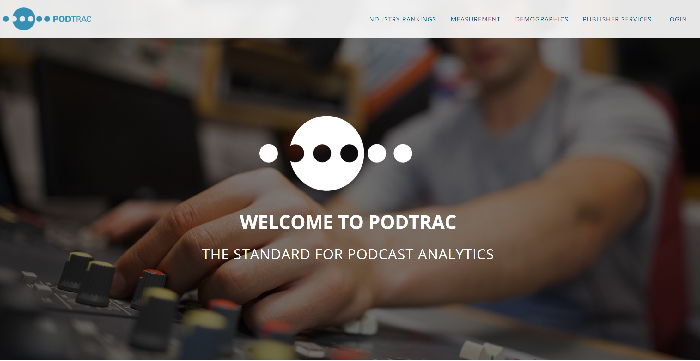
Backtracks
Backtracks offers many of the same features as Google Podcasts Manager, but it starts at $39 per month.
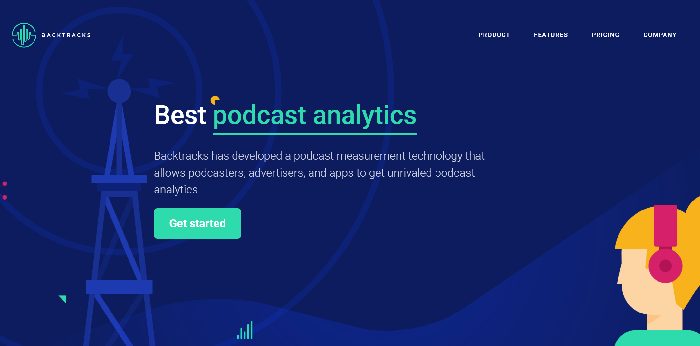
Your Podcast Host
Podcast hosts—where you upload and distribute your podcast—almost always include some kind of analytics. How much it costs and what type of analytics you get depends on your unique host and their pricing levels.
A few of the most popular podcast hosts include Captivate, Buzzsprout, and Podbean.
How to Set Up a Google Podcasts Manager Account
Ready to set up your Google Podcasts Manager Account? Follow these steps, and you’ll have your show connected in a couple of minutes.
Step 1: Log into your Google account and go to the Add Feed homepage.
Step 2: Enter the RSS feed for your podcast. (Note: Your RSS feed may look different than this one.)
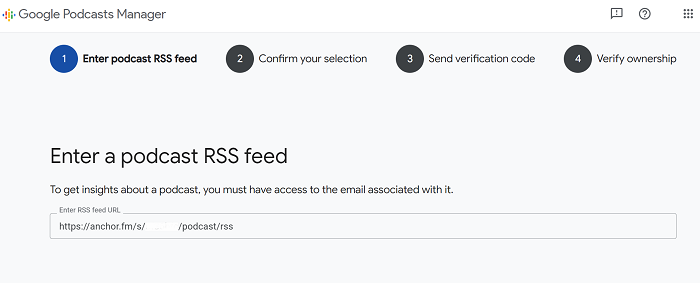
Step 3: Click on “Next Step” and confirm you’ve selected the right podcast.
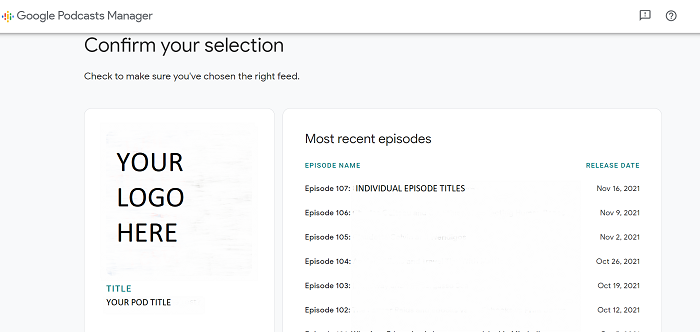
Step 4: Click on “Next Step” and request a verification code.
Step 5: Enter the code and verify your ownership. (This one already was registered with Google Podcasts Manager, which may be the case even if you don’t realize it!)
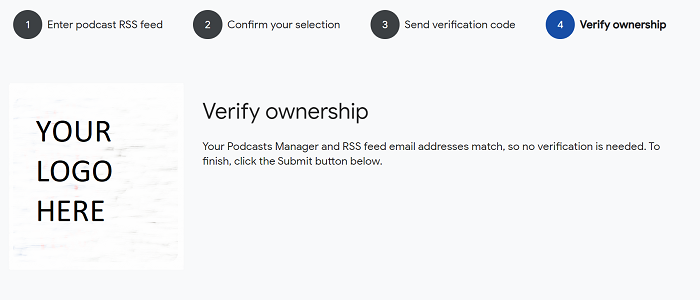
Once Google is sure you’re the podcast owner, you’ll have access to your dashboard and all the above features.
Where is your RSS feed? Unless you entirely run things by yourself, it’s somewhere on your podcast host. If you can’t find it, contact them to ask. Google Podcasts Manager does not create your RSS feed.
Google Podcasts Manager Frequently Asked Questions
Is Google Podcasts Manager free to use?
Yes, Google Podcasts Manager is free to use. All you need is a Google account to sign up.
What kind of data can you get from Google Podcasts Manager?
You can get insights on audience retention, the total number of plays, segment retention, top Google search terms, and more.
Is Google Podcasts Manager hard to use?
No, Google Podcasts Manager is easy and straightforward to set up and use.
Is Google Podcasts Manager helpful?
Yes! It can give you valuable insights into what your audience likes and how you can create a better podcast.
Conclusion: Google Podcasts Manager
There’s no denying Google’s relevance in the online space. It’s the biggest search engine globally, owns YouTube, and is now dipping its toes into the highly lucrative world of podcasting.
For publishers, this is good news. It allows you to monitor critical analytics and potentially improve your search engine rankings to grow your podcast.
With its in-depth insights and publishing tools, Google Podcasts Manager will help you understand what works, what has to go, and how to deliver the kind of content your audience wants to hear.
Are you using podcasts to reach a new audience for your business?
from Blog – Neil Patel https://ift.tt/3pC7YlT

No comments:
Post a Comment